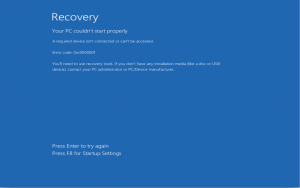netsh wlan show profile name=”Your_SSID” key=clear
Category Archives: Windows
Window 10 – Your PC couldn’t start properly – Solution
Solution
1. Boot machine with Windows 10 CD
2. Repair (don’t click install)
3. Goto advanced option
4. Start Command Prompt
5. If asked login with your one of the account in that machine, otherwise it will go to command prompt itself
6. Run these command one by one
bootrec /fixmbr
bcdedit /export c:\bcdbackup
attrib c:\boot\bcd bcd.old
bootrec /rebuildbcd
(Press Y when asked question for above command)
7. You are done and reboot it.
Keep Windows Machine without going idle – Busy Bee Screen
I wanted to keep my Windows PC all time up & running without going idle. Here the script which does
var WshShell = WScript.CreateObject("WScript.Shell");
for (var i=0; i<60; i++) // 60 minutes
{
WshShell.SendKeys('+');
WScript.Sleep (60000);
}
1.Create a new text file (xxx.js) with above code
2. Double click it xxx.js
3. The script will run 60 times at every minute and keep the machine on which it runs on from going idle.
OR
2. Add above script file through Windwos schedule to run upon Login
3. Note - it stops upon Logout / Shutdown. So make sure start the script after login.
Sqldeveloper setting to avoid profile space limit and speedup
Need to add config setting in sqldeveloper.conf, which is located here
C:\[Installation Folder]\sqldeveloper\sqldeveloper\bin\sqldeveloper.conf
add below config setting
AddVMOption -Dide.user.dir=C:\[Your Own Folder]\ApplicationData\SQLDeveloper
AddVMOption -Xmx300M
C:\[Your Own Folder]\ApplicationData\SQLDeveloper – is where the application data stored to avoid increasing user profile space. Preferably inside the installation folder, since sqldeveloper is portable
Solution Cyclic Redundancy Check Error
A Cyclic Redundancy Check (CRC) is an error checking technique used by computers, specifically the hard drives or optical disks (i.e DVD/CD). A Cyclic Redundancy Check error is caused when data on the hard-drive or DVD becomes corrupt.
1) goto Run -> CMD
2) chkdsk [driveletter] /f /r => [chkdsk f: /f /r
3) from the same drive (i.e f: drive) type command “diskpart”
4) which will goto DISKPART console and type command “rescan”
most the issue goes away.
Fix Windows BootMgr Issue
Boot the system with Safemode with Command Prompt
and type below commands to fix the issue
bootrec /FixMbr bootrec /FixBoot bootrec /RebuildBcd